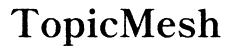Introduction
Changing a file format on your phone can be a pivotal task, whether it is for editing, sharing, or rendering compatible with different software. While modern smartphones are incredibly proficient, you might often find yourself needing to change the format of a file to meet specific requirements or improve compatibility. Converting file formats on the phone was once a tedious task, but now, with numerous apps and tools available, it is a breeze. This guide will delve into the various common file formats, the best tools and apps for Android and iPhone, and a comprehensive step-by-step conversion process.
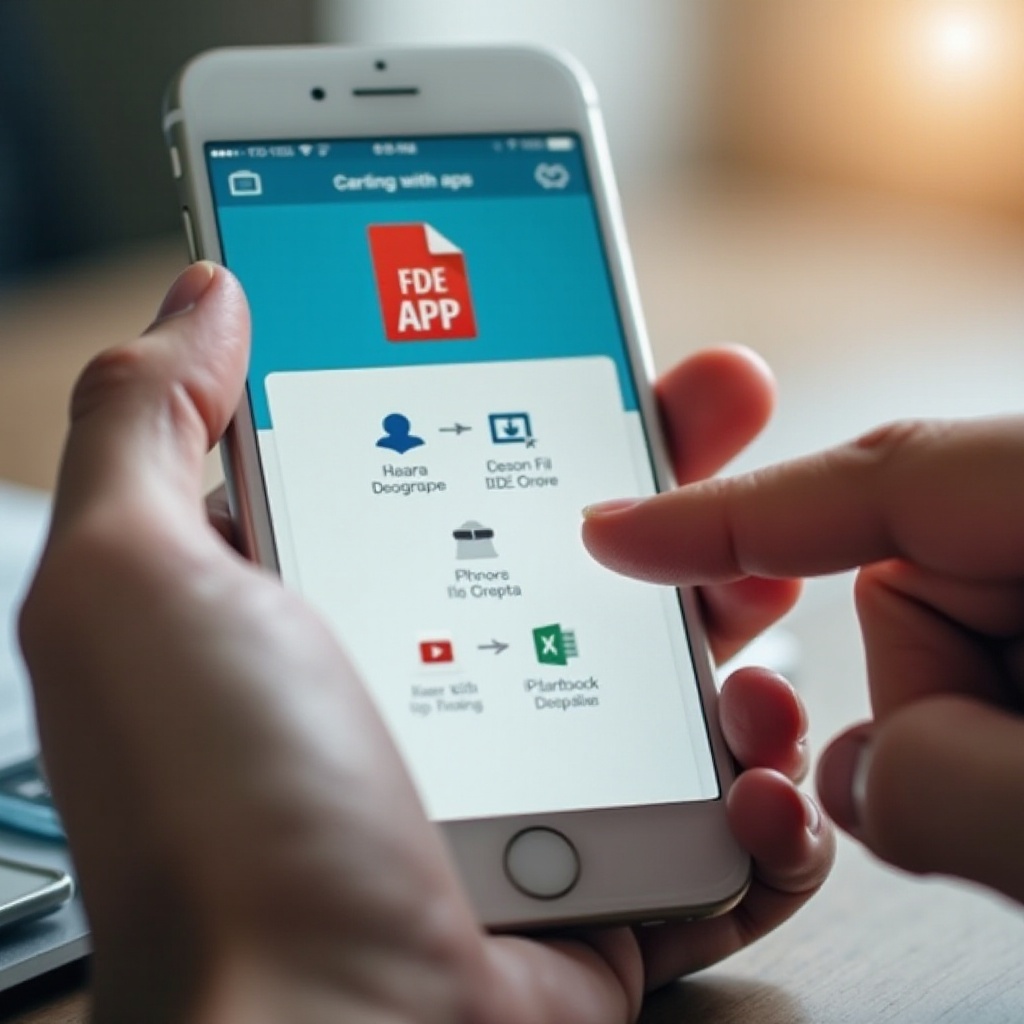
Understanding Common File Formats
Before diving into the conversion process, it is essential to understand the various common file formats you might be dealing with.
- Images: The most common image file formats include JPEG, PNG, GIF, BMP, and TIFF. JPEG and PNG are especially popular due to their balance of quality and file size.
- Documents: When it comes to documents, formats like PDF, DOCX, TXT, and RTF are widely used. PDF retains formatting across different devices, making it widely preferred for official documents.
- Videos: Video file formats such as MP4, AVI, MOV, and MKV are prevalent. MP4 is particularly popular due to its compatibility with a vast range of devices and platforms.
Understanding these formats will help you choose the appropriate conversion process for your needs.
Tools and Apps for Changing File Formats on Android
Android users have a wealth of tools and apps at their disposal for changing file formats. Below are some of the most reliable ones:
- File Converter: This app supports conversion between a wide array of file formats, including images, videos, documents, and audio files.
- CloudConvert: CloudConvert stands out for its versatility and user-friendly interface, supporting over 200 formats.
- Zamzar: Known for its ease of use, Zamzar can handle numerous file formats and supports batch conversion.
- Any Video Converter: Although primarily designed for videos, this app also allows for image and audio conversion.
Each of these apps provides a straightforward interface, making the conversion process seamless. Use these tools to transform your files into the format of your choice with minimal effort.
Tools and Apps for Changing File Formats on iPhone
iPhone users are also not left behind when it comes to file conversion. Here are some of the best tools and apps:
- The File Converter: The File Converter is a versatile app supporting documents, images, videos, and music conversions. Its simple interface is perfect for quick conversions.
- iConv: This app can handle numerous formats and support batch conversion, making it a go-to for many users.
- Aconvert: With the capability to convert files online, Aconvert simplifies the process and reduces storage concerns.
- PDF Converter: Primarily for document conversions, PDF Converter is excellent for converting files to and from PDF.
These apps offer convenience and reliability, allowing you to perform conversions directly on your iPhone quickly.
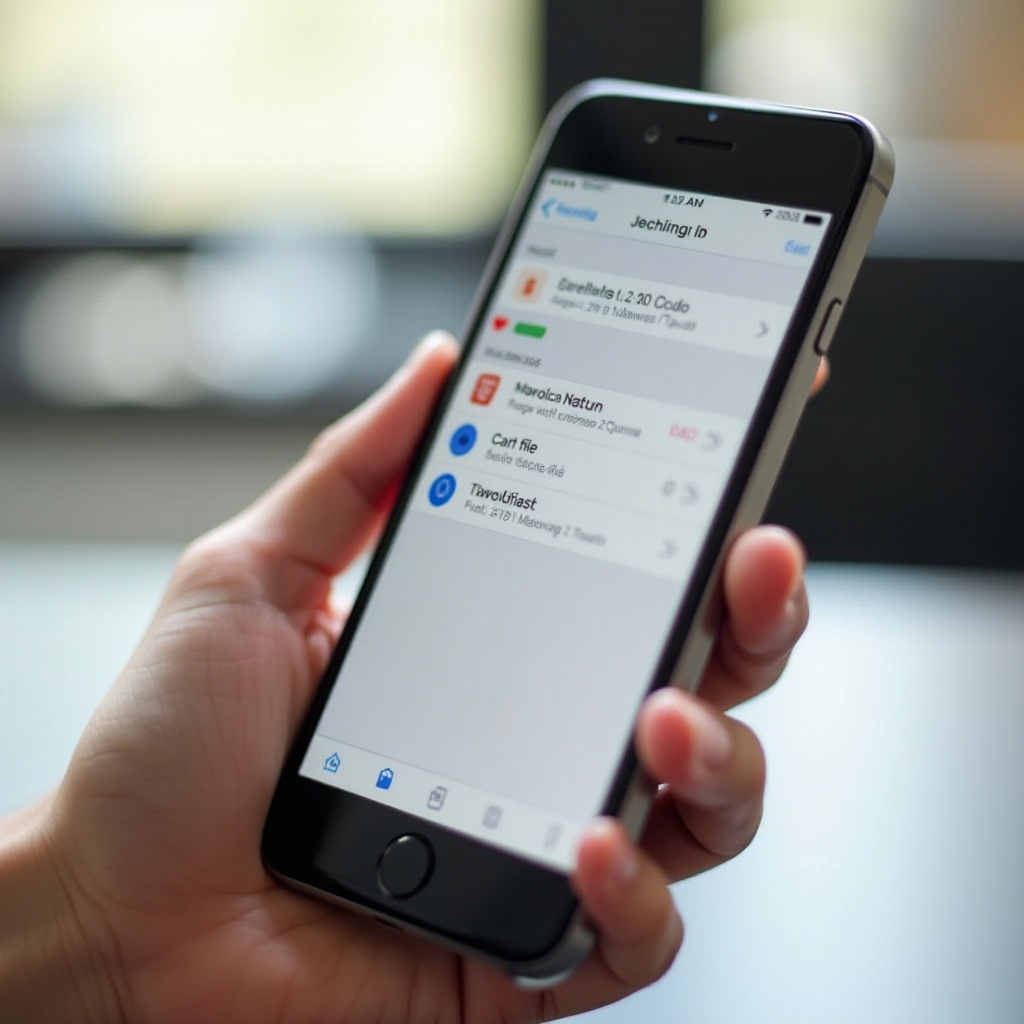
Step-by-Step Conversion Process for Both Android and iPhone
Changing file formats on a phone may seem daunting, but it is relatively straightforward. Here is a detailed step-by-step guide on converting images, documents, and videos using popular Android and iPhone apps.
Converting Images
- Download and Install: For Android, download ‘File Converter’; for iPhone, install ‘The File Converter’.
- Open the App: Launch the app from your home screen.
- Select Image File: Tap on ‘Select File’ and choose the image you want to convert from your gallery.
- Choose Output Format: Select the desired format such as JPEG, PNG, or GIF.
- Convert: Tap ‘Convert’ to begin the conversion process.
- Save: Once converted, save the image by tapping ‘Download’ or ‘Save’.
Converting Documents
- Download and Install: For Android users, install ‘CloudConvert’; for iPhone, use ‘iConv’.
- Open the App: Launch the app.
- Select Document: Tap ‘Select File’ and pick the document (DOCX, PDF, etc.) you wish to convert.
- Select Output Format: Choose the format you need, like PDF, DOCX, or TXT.
- Convert: Tap ‘Convert’ to start the process.
- Save: Save the converted document by tapping ‘Download’ or ‘Save’.
Converting Videos
- Download and Install: Android users, get ‘Any Video Converter’; iPhone users, download ‘Aconvert’.
- Open the App: Start the app.
- Select Video File: Tap ‘Select File’ and choose a video (MP4, MOV, etc.) from your gallery.
- Select Output Format: Pick the desired format such as MP4, AVI, or MOV.
- Convert: Tap ‘Convert’ to proceed.
- Save: Once the conversion is completed, save the video by tapping ‘Download’ or ‘Save’.
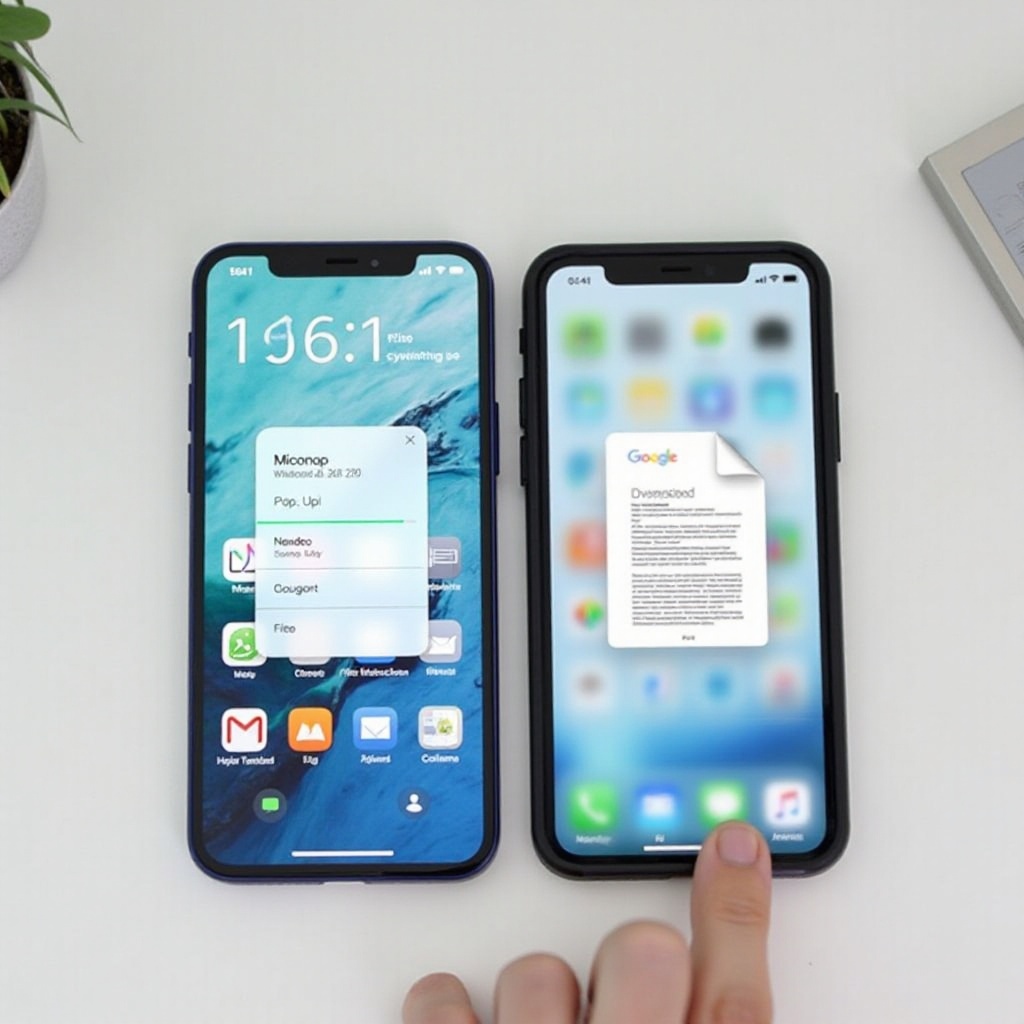
Tips and Best Practices
- Backup Files: Always backup your original files before starting the conversion process to avoid any accidental loss.
- Battery Health: Ensure your phone is charged sufficiently to prevent interruptions during conversion.
- Internet Connection: For apps requiring internet connectivity, ensure a stable connection for a smooth conversion process.
- Understand Limitations: Be aware of any specific format limitations on your chosen app.
Following these best practices will ensure that your file conversion process is smooth and error-free.
Conclusion
Changing file formats on your phone is now easier than ever with various tools and apps available for Android and iPhone. By understanding common file formats and following the step-by-step guides provided, you can effortlessly convert images, documents, and videos to meet your needs. Whether you are a student, professional, or casual user, having the ability to convert file formats on your phone can significantly improve your productivity and file compatibility.
Frequently Asked Questions
Can I change file formats without using third-party apps?
Yes, some phones come with built-in software capable of basic file conversions. However, for more advanced or specific conversions, third-party apps are recommended.
Are there limitations to the type of files I can convert?
Yes, some apps may not support all file formats. It is essential to check the supported formats of your chosen app before starting the conversion.
Is it possible to convert multiple files at once on my phone?
Yes, several apps, such as Zamzar and iConv, support batch conversion, allowing you to convert multiple files simultaneously.